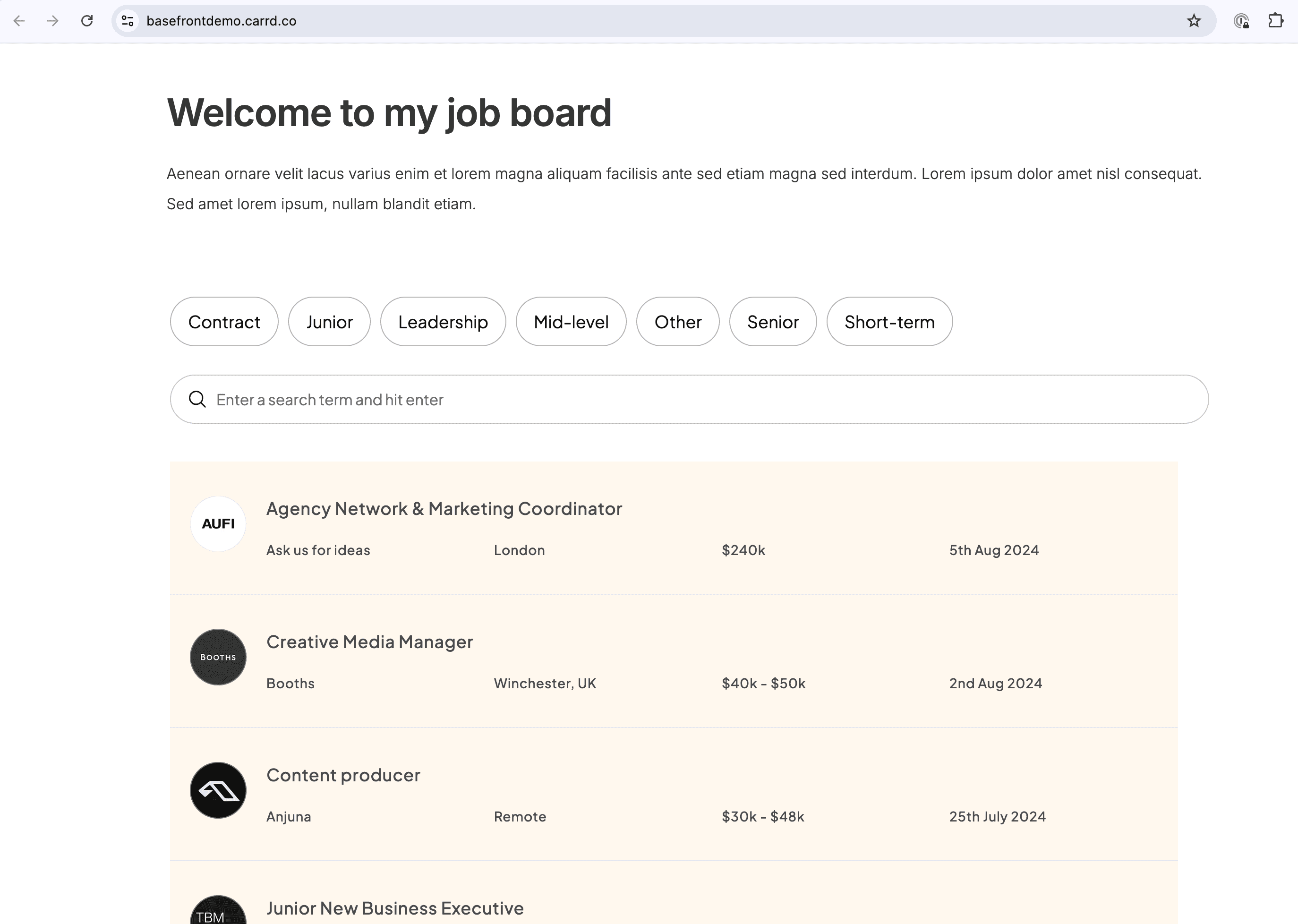Back to guides
Basefront makes it super easy to create a custom look and feel for your database. Here's how you can get started in 4 simple steps:
Step 1 - Choose a template
To get started head to our template library and a choose design you like:
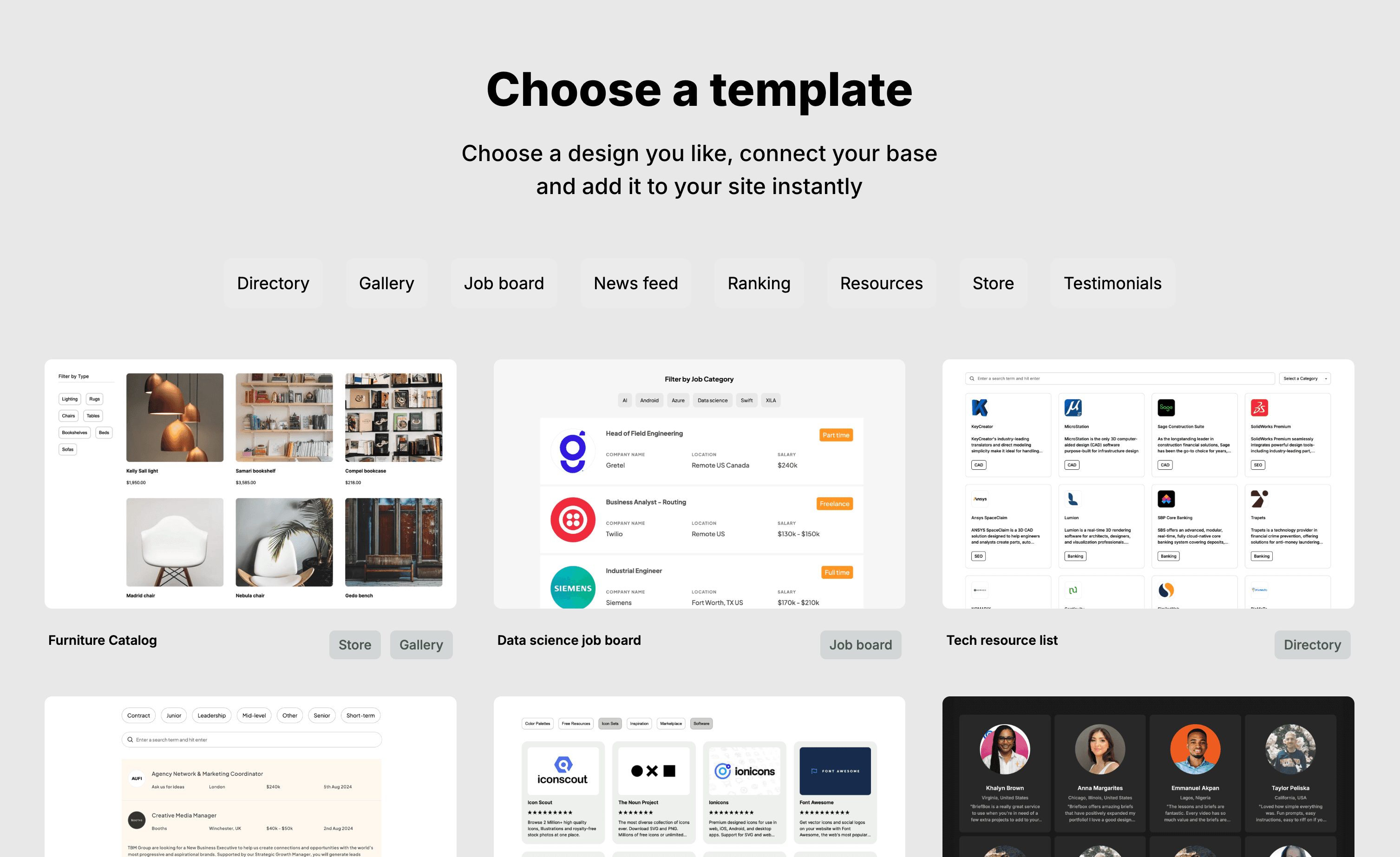
Step 2 - Plug in your database
After you have chosen a design you like follow the instructions on screen to connect your base. This involves the following: getting your access token from the Airtable builder hub and getting the full URL to your base view:
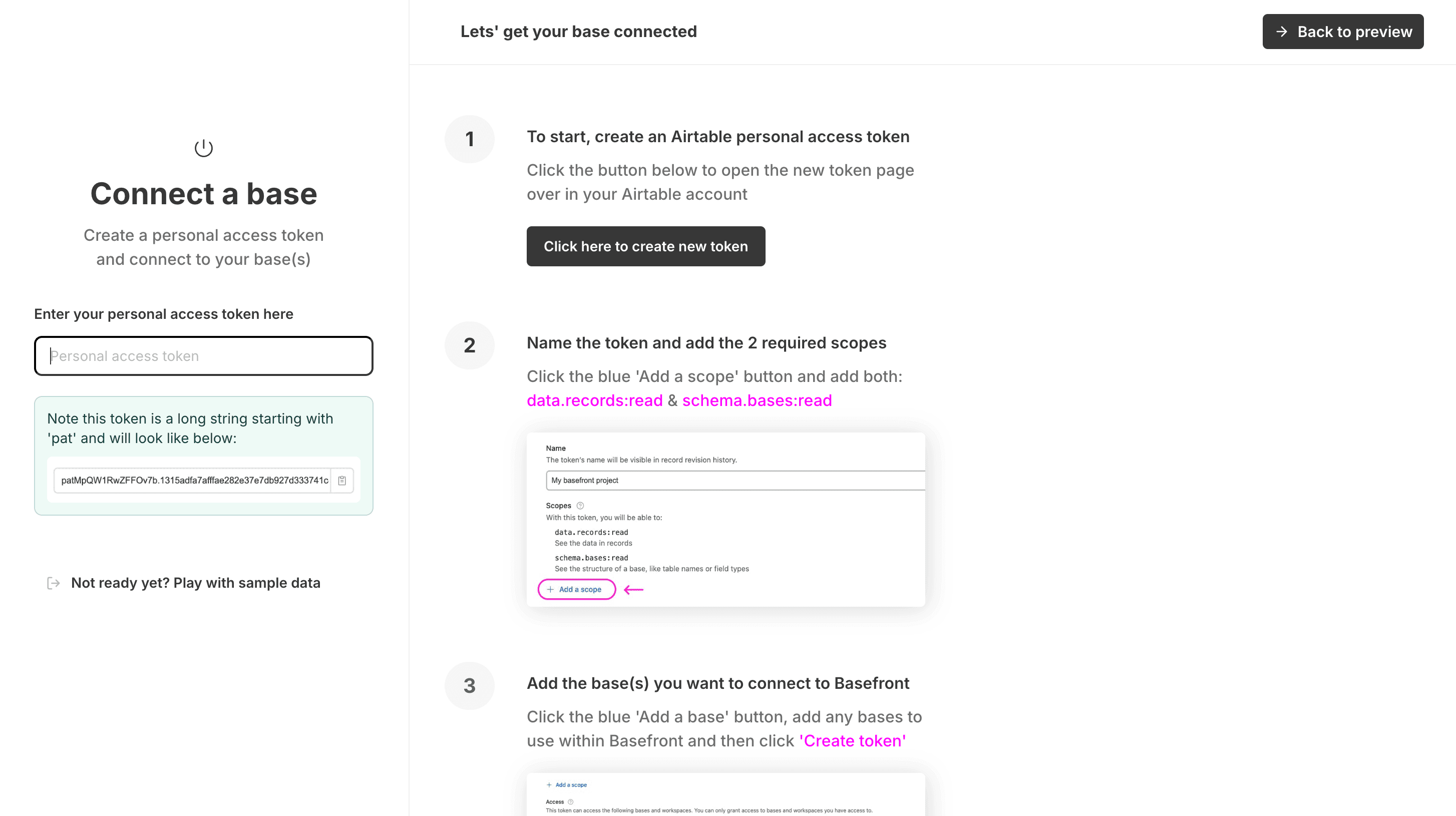
After you have added your token and base url, click 'Connect this base' to instantly load your base into the chosen template:
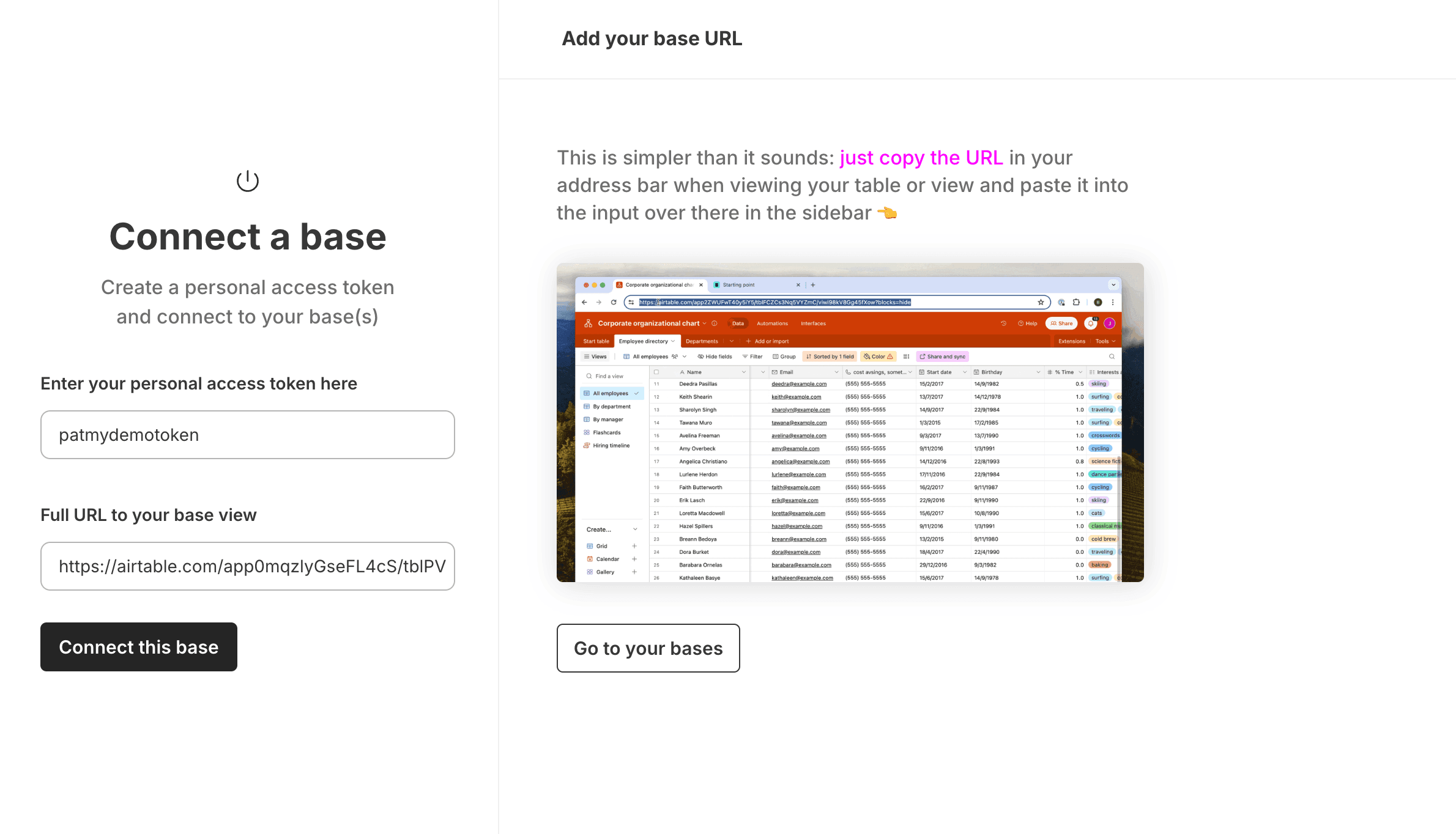
Step 3 - Customize to your liking
You will then be directed to the editor where you can customize every aspect of your view including style settings, creating filters and more settings in a simple to use UI:
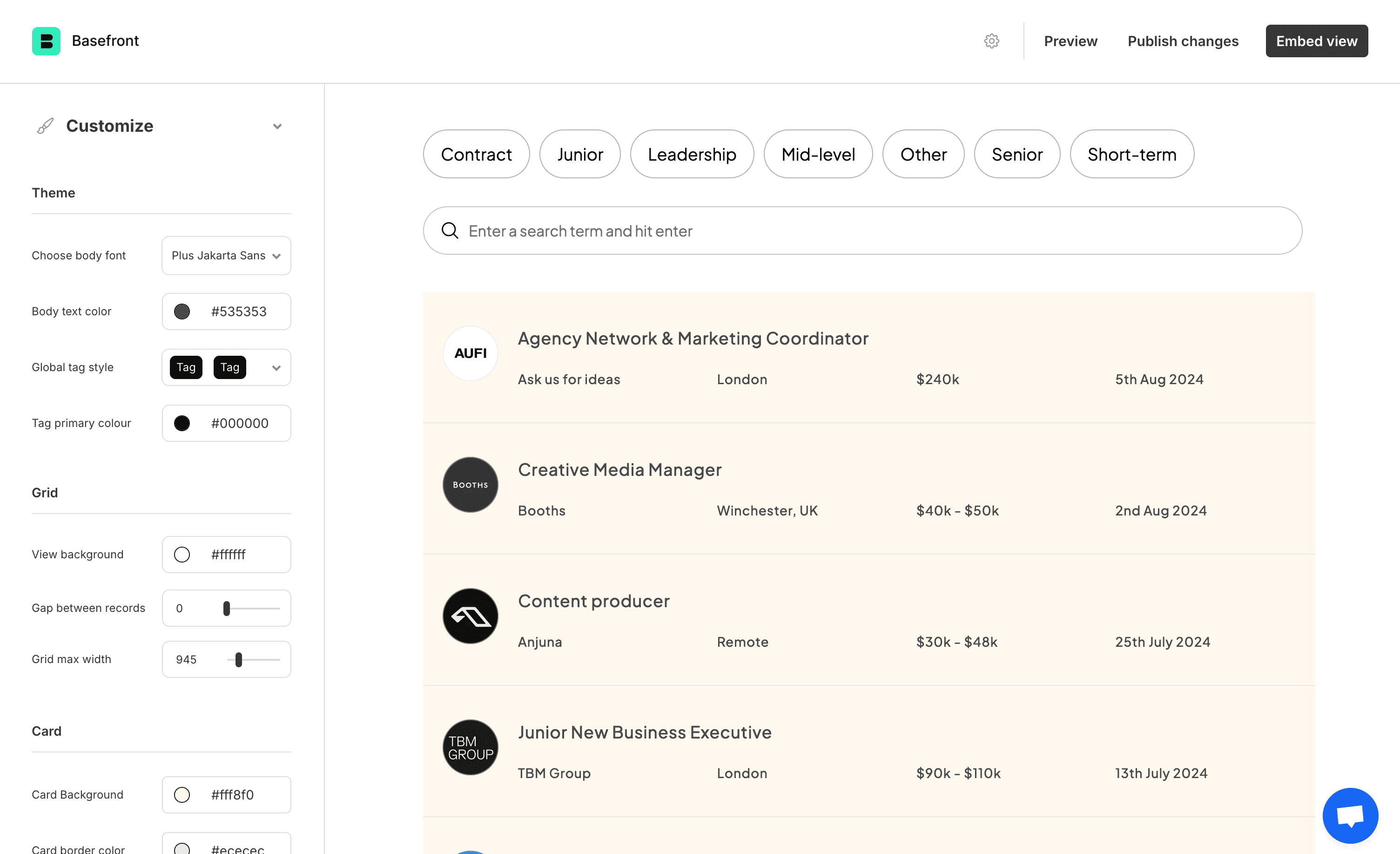
Step 4 - Embed on your site
When you're happy with your view simply click 'Embed view' in the top right to open the embedding panel. This will initially show preview of your view and from here click 'Get the code' which will then show the code snippet you can copy:
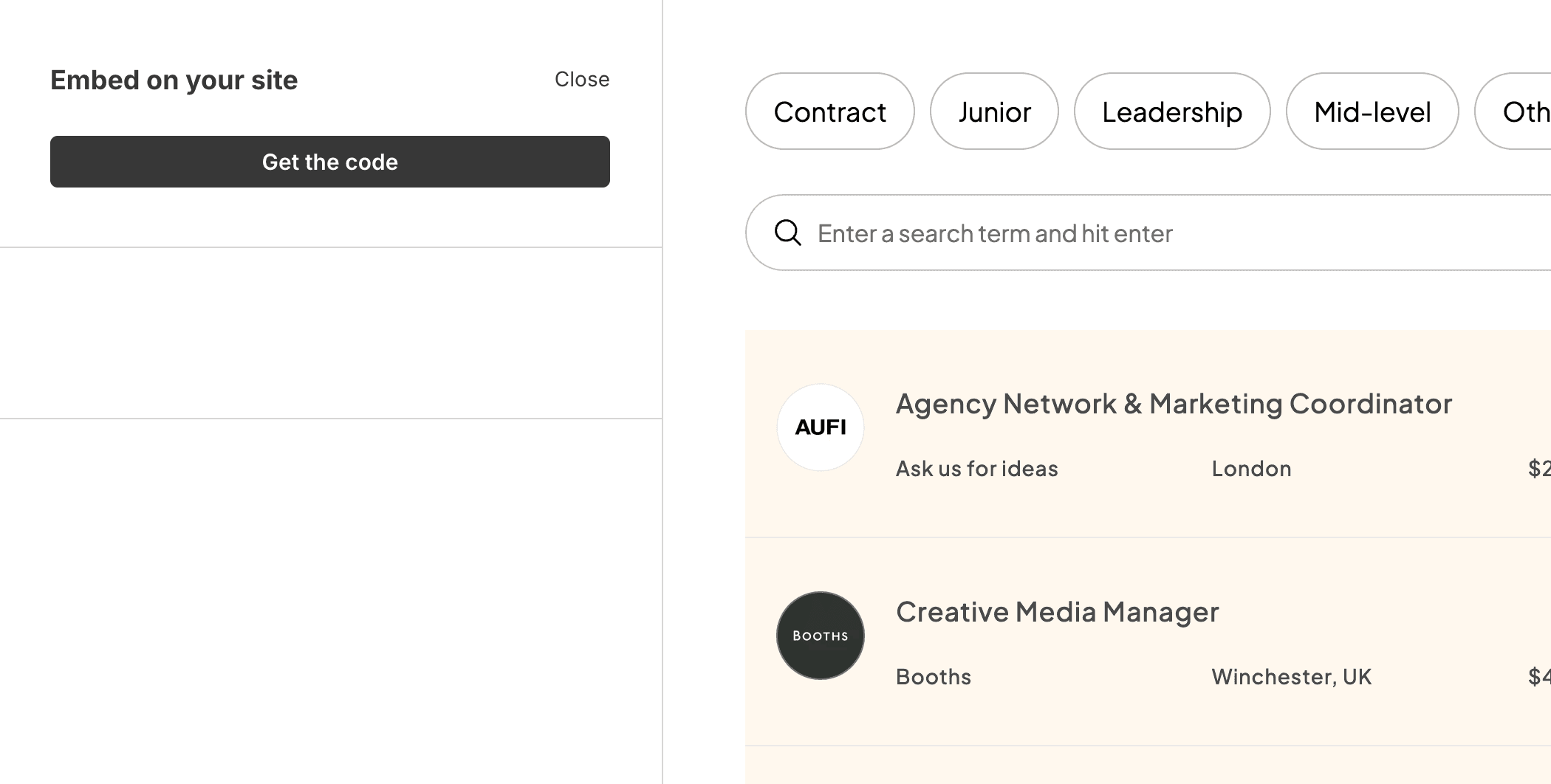
Here you have the option to copy the whole snippet which should work for most nocode builders. Add this snippet into any HTML block or section where you want the view to load on your site:
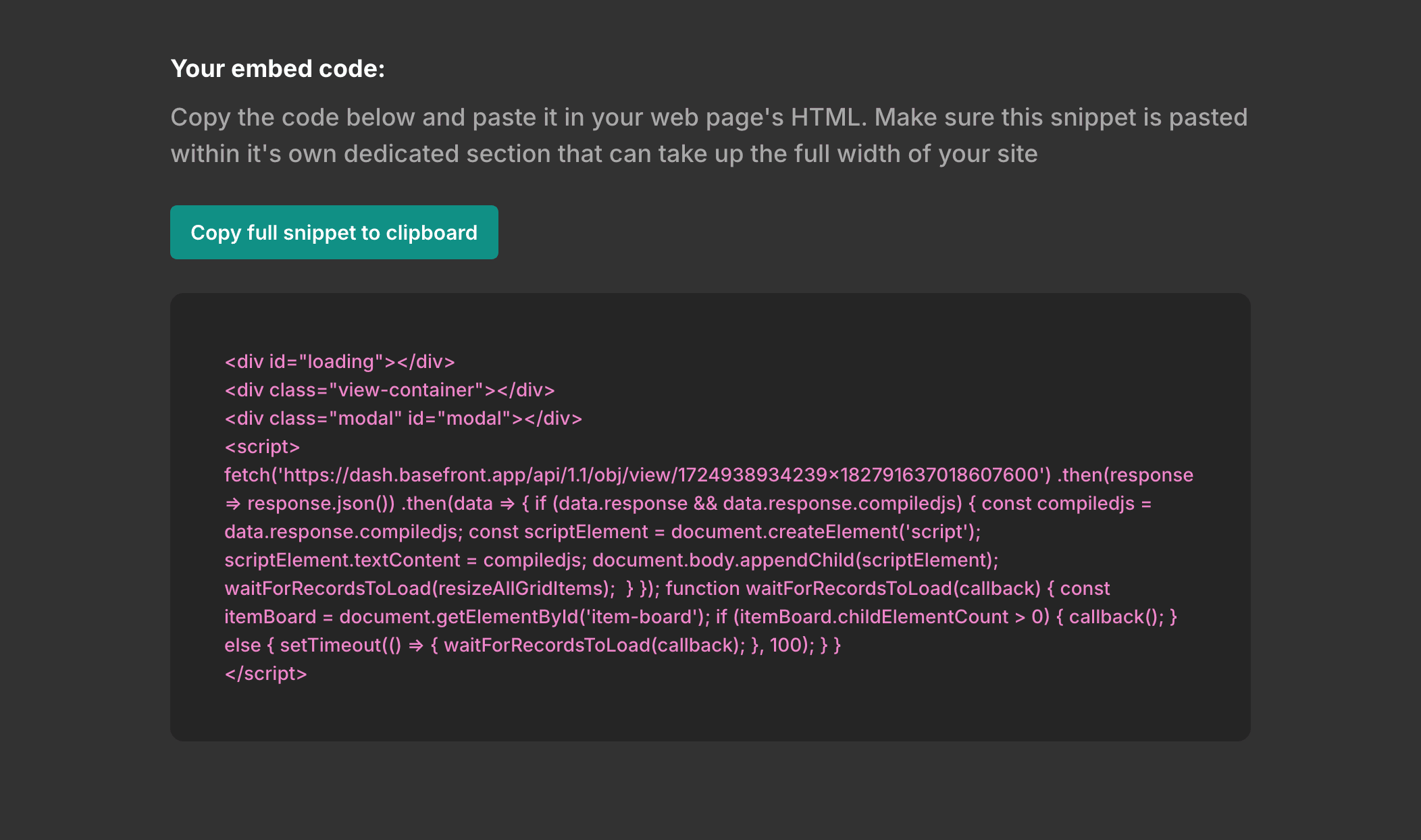
That's it! You're all set. Here is the demo used in the guide which is added to a Carrd site: Check out the live demo here.